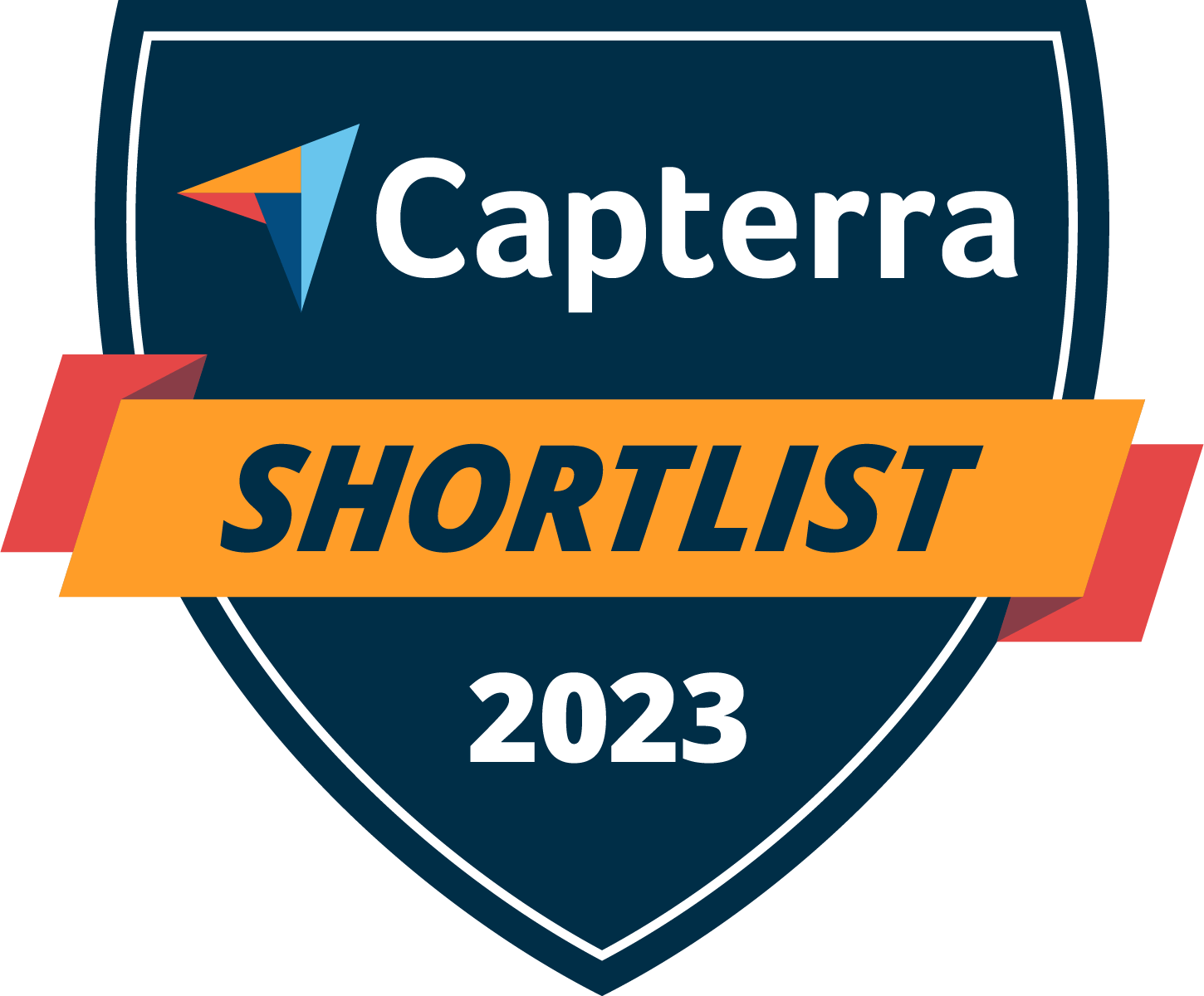
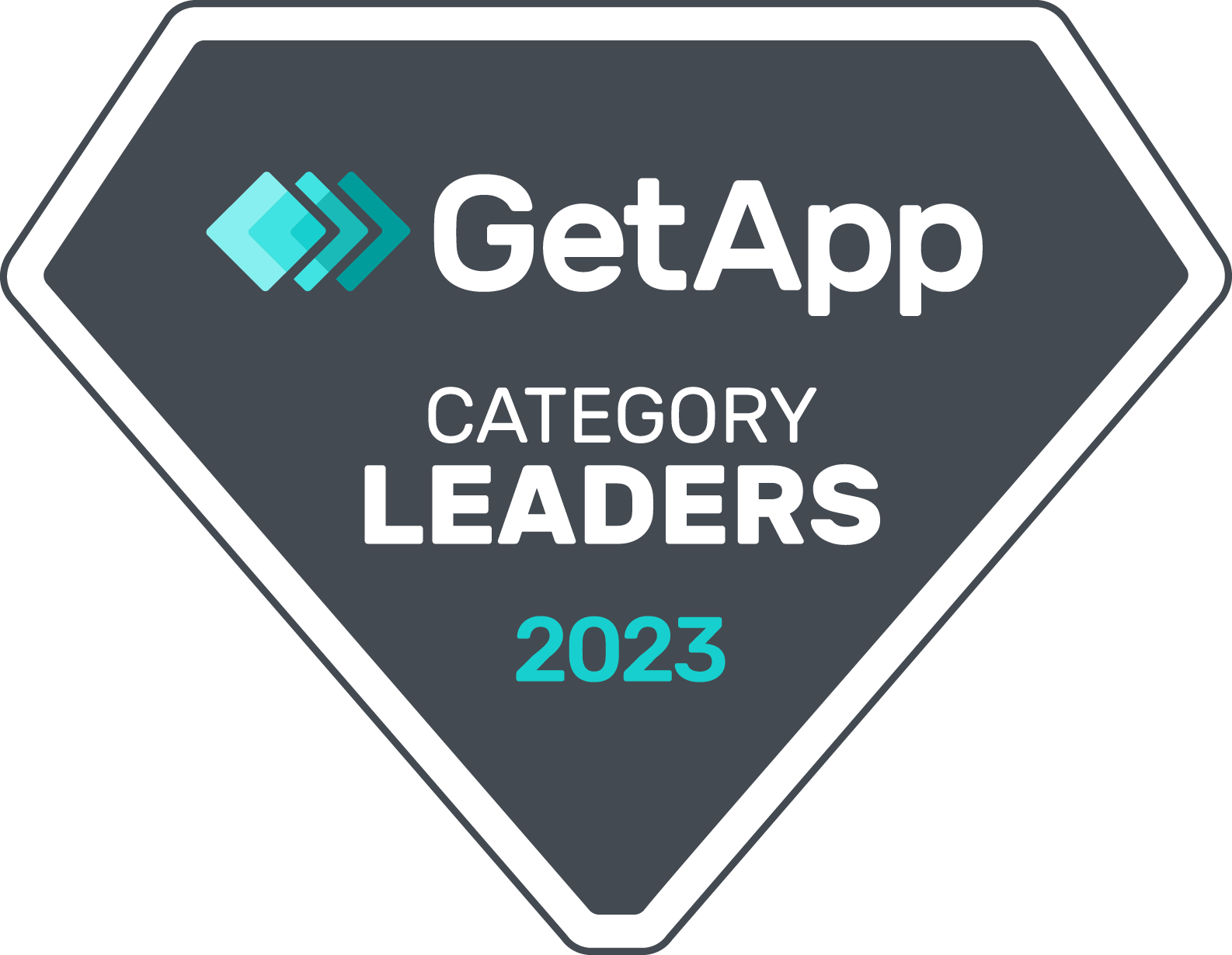

View and search records of all changes to timesheets
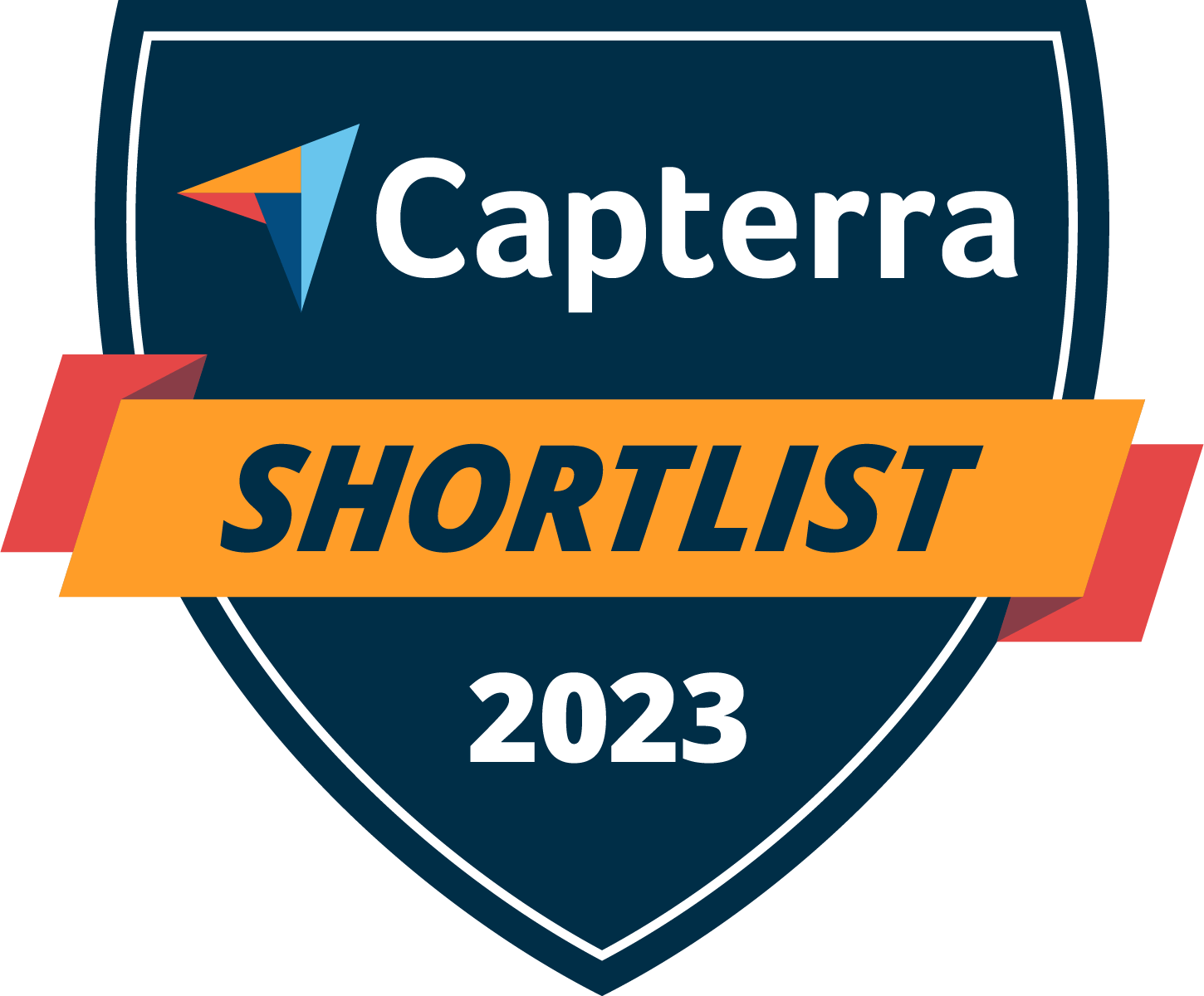
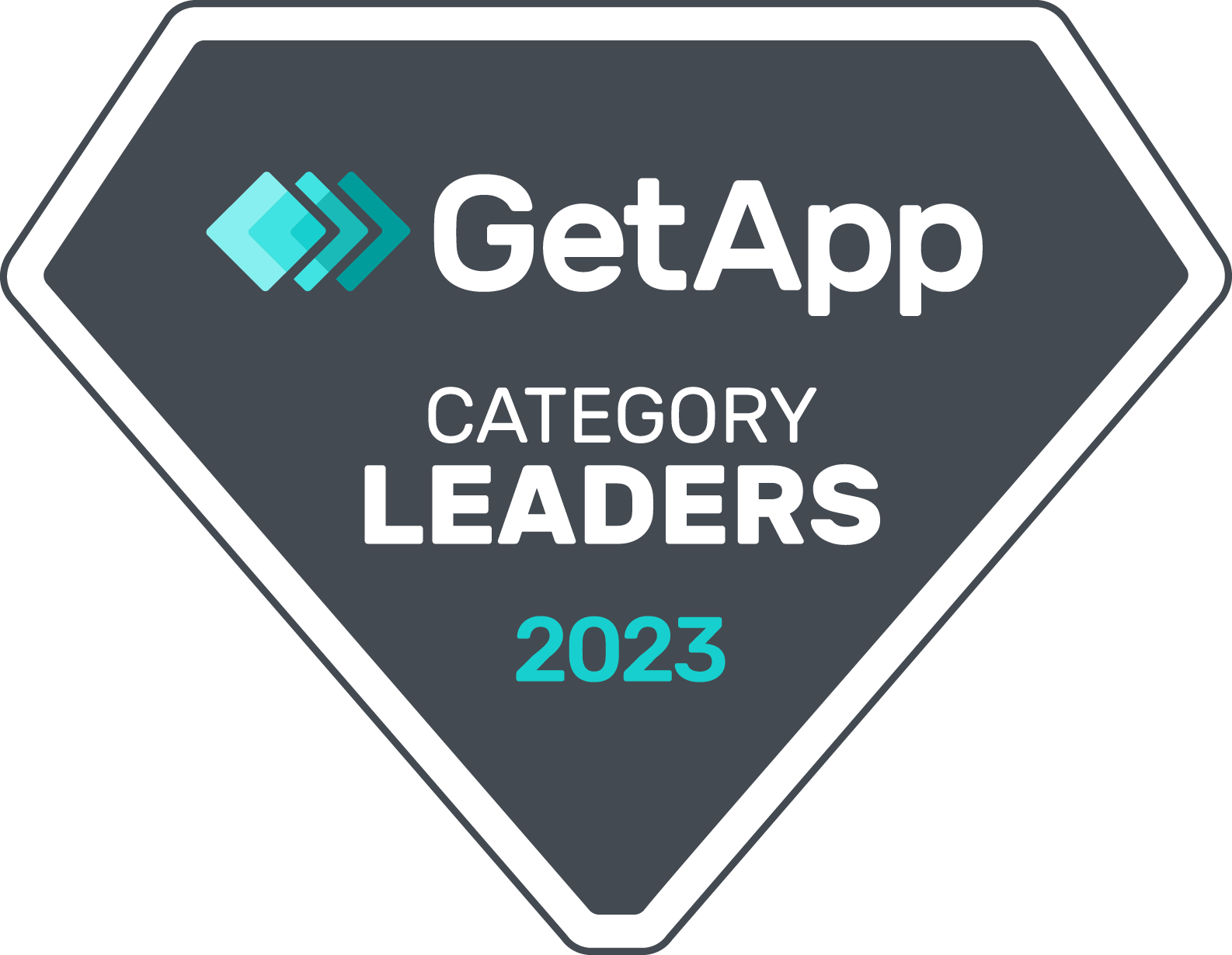

Trusted by more than 9,500 companies and over 100,000 field service and construction professionals worldwide.







What times are being edited? Who's doing it? What was it before? When did it happen? Who's using the system? You’ll be able to answer these questions easily with ClockShark’s Time Audit Log. If you ever need to look back to see what changed on a timesheet, when and by who, the Time Audit Log always shows you the truth.
When a timesheet is changed, it’s clearly marked with the name of the user who edited it and when it was edited. To view the changes that were made simply click the View Changes link. Now, you don’t have to worry about someone changing something they shouldn’t. There’s always a trail on any edit, so you can rest assured that only “honest” edits are taking place.
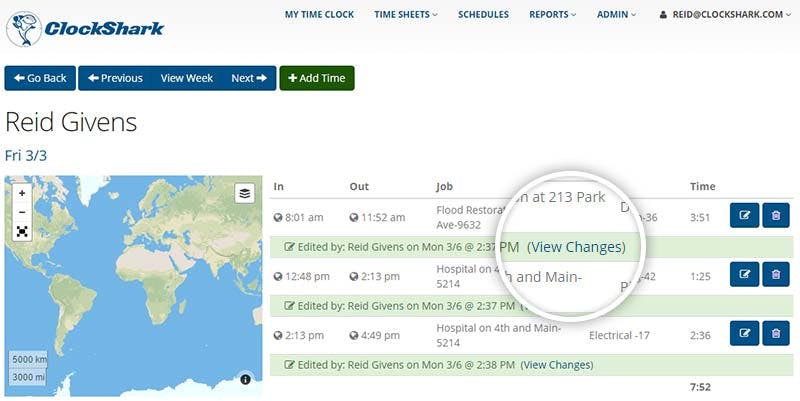
You don’t have to wonder which administrative users are accessing your ClockShark website. The audit log reports the login and logout of each user accessing the system. It’s like a security guard at your front door. Secure, just like everything else in ClockShark.
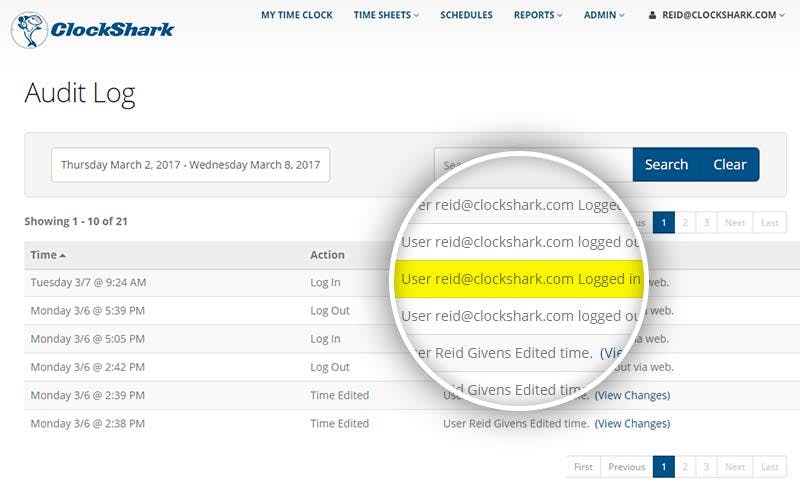
Some days, remembering what was for dinner last night is a challenge. Remembering what happened last week or even 6 months ago? Forget about it! The good news is that with Time Audit Logs, you don’t have too. Click on any edited record in the Time Audit Log to see the old information next to the new information. You’ll always have a complete history of any edits. That’s one less thing you have to remember. We’ll remember it for you.
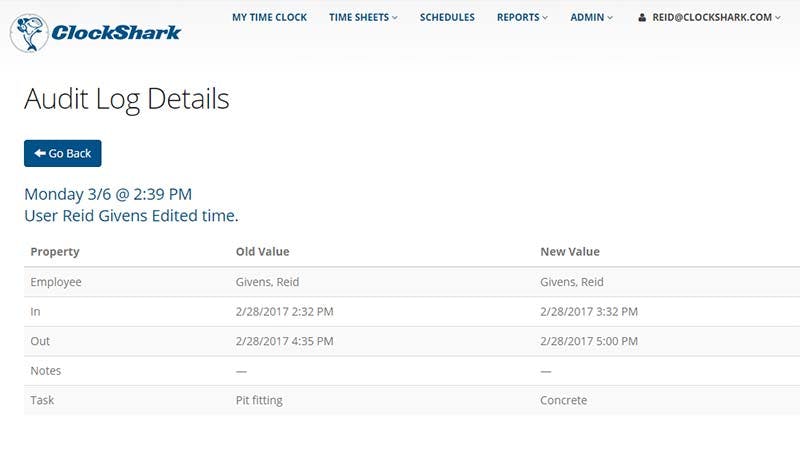
Every entry in the Time Audit Log is marked with the time and date of when that entry occurred. Not only is it handy to see when things happened, but it also becomes really important when you’re piecing together many edits or a chain of related items. Timestamps show you what was done when and in what order so you can see everything in context.

Your Time Audit Logs contain a lot of information. To help you find what you’re looking for, there are search filters. You can narrow things down by seeing items from only the last 7, 14 or 30 days. Or you can look at items from this month, last month or enter any date range you want. There is also a search field so you can look for items with specific words or phrases in them. Search filters are like a super-powered magnet to help you find the needle in your Audit Log haystack.
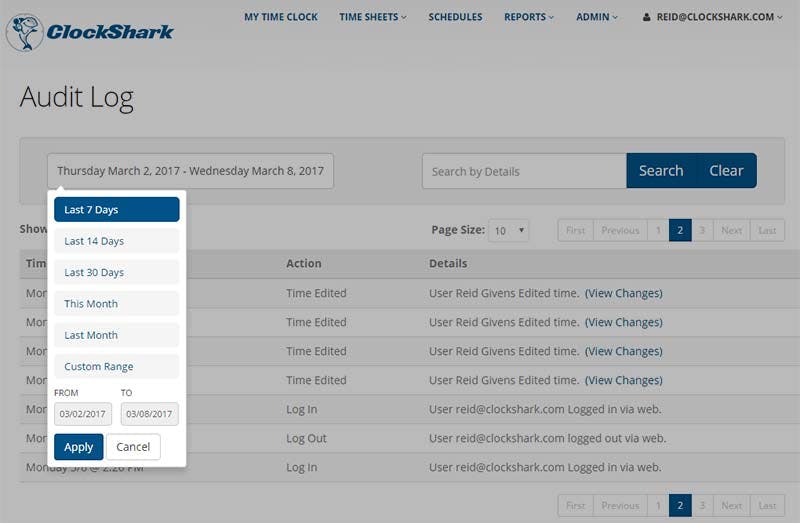
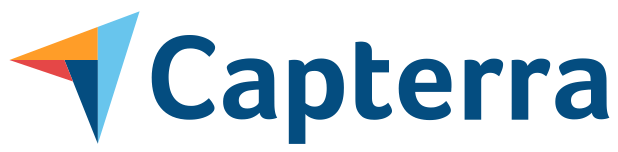
No credit card required.
Build custom sick and vacation policies, assign employees and time will accrue automatically to each pay period.
Learn moreGet important information from your team in the field when they clock out, and receive timely notifications of unexpected responses.
Learn moreOrganize every contact, note, file, and conversation about your customers and maintain a smooth workflow of each project.
Learn moreShare photos, files, or job notes between the office and the field with file attachments.
Learn moreShows each employee their schedule and updates it in real-time so they always know when and where to work.
Learn moreToll-Free (US and Canada) 800-828-0689
United States/North America (times shown in PT)
Sunday: 12 pm to 8:30 pm
Monday: 5 am to 8:30 pm
Tuesday: 5 am to 8:30 pm
Wednesday: 5 am to 8:30 pm
Thursday: 5 am to 8:30 pm
Friday: 5 am to 12 pm
Saturday: closed
